 July, 2019 - this feature is set to be retired on July 10. See article by PeggyK
July, 2019 - this feature is set to be retired on July 10. See article by PeggyKIf you use Google Photos on your phone, they’re already there! All you have to do is go to your Youtube channel and select the videos you want.
- Youtube.com and log in with the same Google Account you use for Photos
- Click the Upload button and you will then see the Import Videos card
- Click Import
- You should now be seeing all your videos that have been uploaded to your Google Photos account – usually that is the videos taken with your phone. Click any that you want to appear in your Youtube channel, then click the Select button in lower left
- Youtube needs to “process” your videos for the best playback experience. On this screen, you can add a custom Video name, description, and tags – but you don’t have to. Just click the blue Publish button in the upper right, and you’re done.
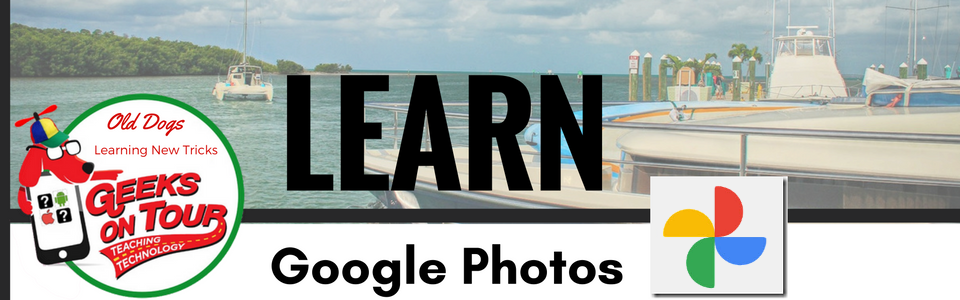
No comments:
Post a Comment